Browsing at slower speeds tends to make our browsing moment more hectic, stressful, time consuming which may later make our devices out of battery charge and you have to recharge at that instance.
From this moment you can reduce if not stop unnecessary slowdown while browsing the Internet.
How to speed up your Firefox Internet browser to load web pages 20% more faster.
1. Goto your address bar then Type "about:config" and click return. Scroll down the window to locate the following entries:
network.http.pipeliningnetwork
http.proxy.pipeliningnetwork
http.pipelining.maxrequests
On Normal occasions your browser send a single query to a web page within a given time. Enabling pipelining will make your browser to send multiple queries at once, and as a result speeds up the page loading rate to faster browsing experience.
2. Change the following entries:
Change "network.http.pipelining" to TRUE
Change "network.http.proxy.pipelining" to TRUE
Set "network.http.pipelining .maxrequests" to figures or digits like 30.
This means your browser can send 30 requests at one shot.
3. Finally you have to right-click anywhere on you desktop and click on New --> Integer. give it a name "nglayout.initialpaint.delay" then configure the value to "0". The value you just configured is the amount of time your browser waits before it responds to information it recieves.
Now you're 200% - 300% faster in loading if you're on broadband connection.
NOTE: As you send more requests, your computer battery may run down faster than normal and if your computer processor speed is lower, it may heat more than regular.
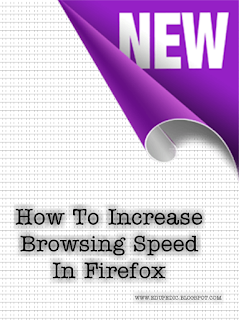

No comments:
Post a Comment
Lets Know What's On Your Mind