How to print from your Android phone or tablet
Your android devices can in many cases replace your computer devices in doing just about anything these days. They can perform lots of tasks ranging from storing large files up to handling massive documents files in different formats. One great feature you might not know is the ability of that same android device to print documents and pictures from printers.
Its a known phenomena that you have to buy a wireless printer for you to use your Android device in printing documents. That does not mean you can’t print those documents without using your Android without WIFI. Google has provided another process to link your printer to your Google chrome account with your phone to print hassle free. The setup process can be somehow tricky for a newbie, using any means to break this down to the easily understandable level, this guide will make you ready to use your android device in printing within a little time frame.
Connecting to Google Cloud Print
Many printers are able to print via Wi-Fi, Bluetooth and other quicker procedures, not everyone has a printer with such features. While some people feel it's kinda great idea to be running it all using the cloud and That brings about the Google Cloud Print. You can connect your printer by registering it to the internet. By that you can operate it from any distance as long as you have an internet connection good enough and then print from android devices.
NOTE: while most of the printers have the capability to work using the Google Cloud Print, not all printers can.
PROCEDURE:
Launch Google Chrome fromyour PC.
Log into Google Chrome.
Go to the Menu button which can be located at the upper right corner of the window.
Choose Settings.
Then Show advanced settings.
Now scroll down to the section of Google Cloud Print and click on Manage.
Choose Add Printers option
From there you will be taken to where you can see the list of all your available printers. Choose the ones you want to add, click on Add Printers button. At this point it is expected that your printer will be detected and you're done adding your printer.
Next Step: How to Print from you Android
Some phones and tablets come pre-installed with the Google Cloud Print. That may not always be the case, well that doesn't matter as you can always download it from the play store. After Google Cloud Print installation, once you complete the setup, you don’t have to launch the Google Chrome app to print from from your Android. Consider it as an add-on to your device software. It’s conveniently okay for use once you get along. You just have to make sure the Google Chrome account you use is linked to your phone same account.
PRINTING WITH YOUR ANDROID ON THE GO:
Open the document you need to print this include anything printabe in computers.
Click on the Menu button.
Click Print, and it will take you to another page.
Go on to click the down arrow located to the right of Save as PDF option.
Choose the printer you want print from. If you cannot locate it there, goto the All printers section to have a list of every printer you have once connected.
When you are ready, you can click the print button
How to Printweb pages and messages from Gmail.
You have the option to print web pages and Gmail messages using the Google Cloud Print. The processes are similar within both.
Open your Gmail or Google Chrome. Goto the page you wanted to print click Menu button now and a drop down list will appear. Click on Print from there you can select the printer of your choice. when you are all set, you can click on the print button and your paper should be out Printed.
Reference: www.androidauthority.com
Does this method work for you?
How can you rate your experience with it?
Comment below.
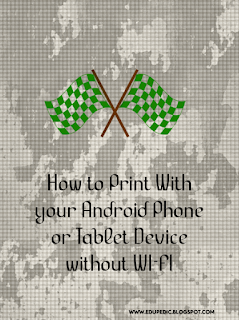

No comments:
Post a Comment
Lets Know What's On Your Mind